Ai Squared is back with an update to their screen enhancement utility for the general 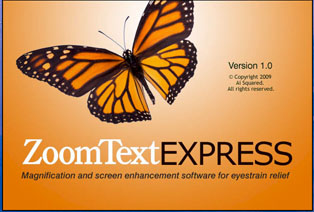 market. ZoomText Express is the Ai Squared remake of their ZoomWare screen usability enhancement utility. Starting over 20 years ago, deeply in the Assistive Technology field with ZoomText–a set of utilities that provides tools for users whose vision prohibits or seriously limits computer use, Ai Squared became the acknowledged leader in screen enhancement for visually impaired users.
market. ZoomText Express is the Ai Squared remake of their ZoomWare screen usability enhancement utility. Starting over 20 years ago, deeply in the Assistive Technology field with ZoomText–a set of utilities that provides tools for users whose vision prohibits or seriously limits computer use, Ai Squared became the acknowledged leader in screen enhancement for visually impaired users.
Just a couple of years ago, Ai Squared approached the open market with a ‘lite’ version of ZoomText. Intended mainly for the aging Boomer population wave, ZoomText Express offers the most commonly needed enhancements at a fraction of the cost of the flagship application. Many of the tools also help folks with other disabilities, such as learning differences. Changes in background and font color can make a significant difference for some readers in accessing text. The enhanced cursor helps redirect attention as well as eyeballs to the right spot on the screen.
Do you want ZoomText Express? Do you want ZoomText (the full-featured program)? It depends on your current and projected needs. Fortunately, Ai Squared offers trial downloads so that you can experiment and see (literally) whether the full-featured program is going to give you almost eight times the benefit, or whether Express is enough to take the pain out of screen viewing for you. While Express goes up to 2 x magnification, ZoomText goes to 36 x magnification. For an extra $200, ZoomText Magnifier/Reader incorporates a screen reader.
For over a decade, this was the absolute gold standard of screen readers. While other developers have made excellent strides in catching up and widening this market, ZoomText Reader is still a superior tool and is well-integrated into the ZoomText utility. If you need a screen reader, the extra trouble presented by incorporating third-party software is likely fairly quickly to provide frustration rather than assistance. Still wondering? Check the feature comparison at http://www.aisquared.com/products/more/compare_products_by_product_type/.
Onward with ZoomText Express, the mass market offering. I already had ZoomWare (the previous incarnation of Express) on the computer I use for demonstrations and assessments. The first step in the upgrade process was finding my serial number, which meant finding the installation CD and package, since the program wouldn’t open at all after my move from Vista to Windows 7.
The installation process was a bit of a hassle. I had to download the trial version a second time in order to get it to load and then I found that–unlike all other Vista-ready software so far tried–this application does not run under Windows 7. Three blue-screens and an extended check-disk later, I went to my XP-based netbook. There’s a screen that could use some enhancing.
The features of ZoomText Express are essentially the same as in ZoomWare. The interface is a bit more sensible to me and either someone heard my complaint about getting the CD out of the case or my fingers have been trained in disk removal over the past year. The CD came out without a fight. The drop in price from $149 to just $49 certainly makes it much more accessible product.
The ZoomText Express tool bar is clean, neat and well-organized. This is especially appreciated in a product designed for users for whom visual clutter is particularly detrimental. While one can, with effort, achieve many of the ZoomText enhancements via Windows and word processor settings, it is convenient to have them all in one place. And the ease of management makes them accessible to the novice user.
I particularly like the fact that the tool bar floats above any window and I that can put it wherever I like, moving it if its real estate suddenly covers the part of the screen that I need. (I am amazed over and over at the genius and skill of programmers who consistently place a fixed window or box exactly over the data I’m seeking.)
What are the enhancements? Under the Express Menu Button 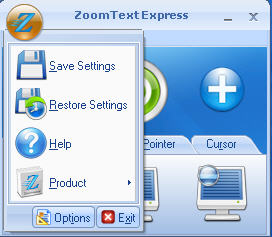
Express Menu Button:
Save Settings: This one is clear: lock in what I just did to the interface
Restore Settings: Go back to the last set of Saved settings–ignore all the messing around I’ve done since
Help: Help!! The familiar interface, along with the familiar confusions involving circular definitions, undefined terms in key places, cryptic references, etc.
Product: Not to many mysteries in this section. I appreciate the ease of transferring to another user.
- Purchase
- Activate
- Register
- Check for Updates
- Transfer Activation
- About ZoomText Express
Options (button below window of choices above) 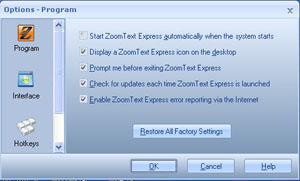
Program
- Start ZoomText Express automatically when the system starts
- Display a ZoomText Express icon on the desktop
- Prompt me before exiting ZoomText Express
- Check for updates each time ZoomText Express is launched
- Enable ZoomText Express error reporting via the internet.
Interface
Enable live preview
Enable tooltips
Hotkeys: I’ll spare you the long list of hotkey combinations. Many of them are familiar Windows commands, some of them are unique to ZoomText. Having an alternate to the mouse is especially appreciated in a utility designed for people who have trouble with physical access to the screen.
Zoom Level: Unenhanced to 2x magnification in four steps
View: Enlarge the whole screen, about 1/6 of the screen, or about 1/12 of the screen: the latter two options act as a magnifying glass that you can move around with your mouse around over any section of the screen to enlarge just one portion–leaving the rest at standard size.
Color: Normal, reverse/inverse colors, or lightly tint all the white space any of 21 shades. The best choice will vary individually, so it’s good that there are so many. I appreciate that hovering over the selection gives a preview of the results. No need to make a selection, check it, exit if you want to try another, and go around the loop trying to remember what you thought of each color combination.
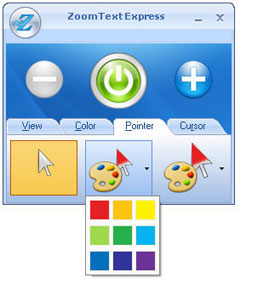
Pointer: Having trouble finding the mouse arrow? Change it to one of 9 colors. Bright red works for me.
Cursor: Does that pesky I-beam that shows where you’re inserting characters blend into the letters on the screen? (Particularly the letter after H or the one before M?) Put a transparent colored pyramid at the top and bottom, extending up into the white (or shaded) space between lines of print, but not hiding anything.
Do you get up from every computer session with a headache and/or burning eyes? Do you squint just a bit to read your screen? Give Zoom Text Express a try. Highly recommended as an easy, low-cost way to make your computer screen more eye-friendly.

ZoomText Express 1.02
Screen enhancement utility
Ai Squared
www.ZoomTextExpress.Com
This email address is being protected from spambots. You need JavaScript enabled to view it.
$49




