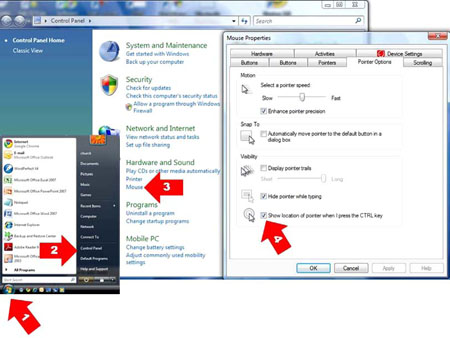I cannot be the only person who loses his cursor (pointer) on their laptop computer screen. For me, there have been two solutions. Perhaps, they will also help you.
First, I do not need two cursor controls. I use a Microsoft Natural® Wireless Laser Mouse 6000 plugged into a USB connection to relieve my carpal tunnel syndrome pains (see our February 2006 newsletter). Sometimes, I unintentionally brush against my touch pad. Depending on where my knuckle or the side of my thumb lands, my pointer could disappear almost anywhere. My first solution was in the Control Panel. I have disabled my touch pad. Whenever using my mouse is inconvenient, a few clicks enables my touch pad again.
1. Click on the Start Button
2. Click the Control Panel
3. Under Hardware and Sound click Mouse
4. Click the Hardware tab
5. Click Device Settings
6. Be sure the Touch Pad device is highlighted
7. Click Disable
8. Close
Second, there is a function I just discovered in XP or Vista that locates your mouse cursor for you with what looks like sonar circles. After you change the settings, simply press your control key and you will find your pointer in the circles. Here are the instructions:
1. Click on the Start Button
2. Click the Control Panel
3. Under "Hardware and Sound" click Mouse
4. Click the Pointer Options tab
5. At the bottom, click the box for "Show location of pointer when I press the CTRL key"
6. OK and Close the Control Panel
Next time you cannot find your pointer/ cursor, don’t curse *&^%$#@!, just tap your CTRL key.